Overview
Inspections Overview
This view lets you create and edit inspections. The highlighted number indicates the iWorkbook version you are currently using.
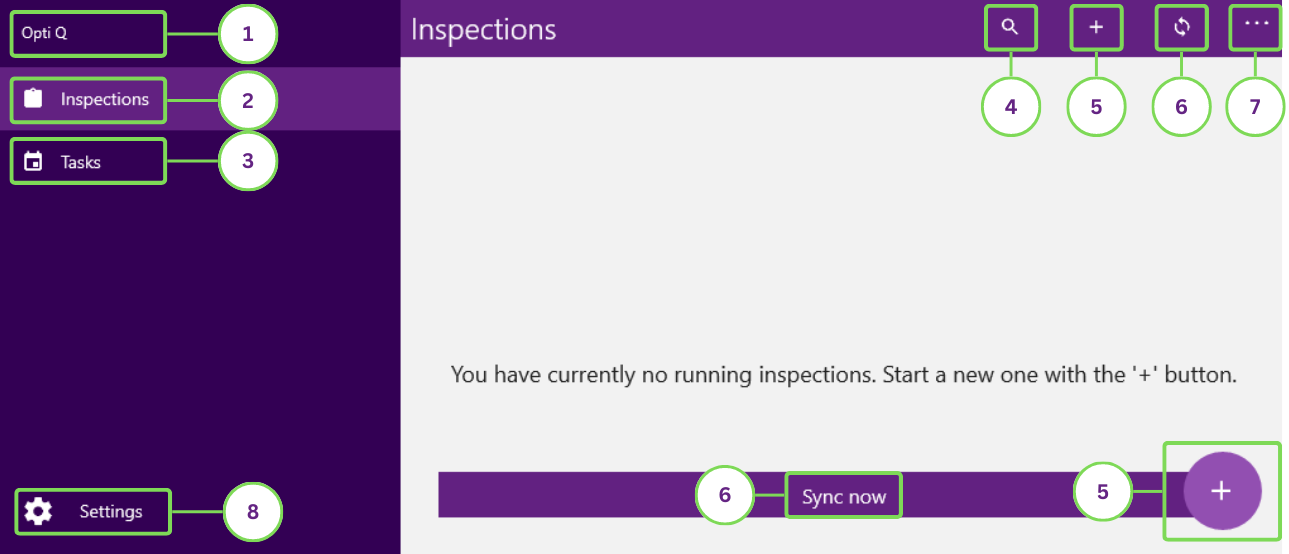
Status of an Inspection
In the inspection view, tasks and inspections can have two states:
| State | Description |
|---|---|
| In Progress | The inspection isn't finished yet or isn't marked as completed by the user |
| Completed | This iWorkbook has been locked by the user – it cannot be modified until this state is undone |
Inspection Progress
There is a progress circle at the right of the iWorkbook entry that indicates the current status or progress of the inspection.
| Symbol | Type | Description |
|---|---|---|
| Incomplete progress circle | This indicates the progress of mandatory questions answered within the inspection. Optional questions will be ignored in this overview. | |
| Full progress circle | This symbol indicates that all mandatory questions within the inspection have been answered, but no final report has been generated. | |
| Incomplete report generation | The final report generation is in progress. The inspection cannot be changed anymore | |
| Complete report generation | The final report is generated. The inspection cannot be changed anymore |
Naming an inspection
After selecting an iWorkbook to work with, a dialogue box will appear. There, you can choose a specific name for the inspection. If you click OK without entering a new name, a default name will be used instead.
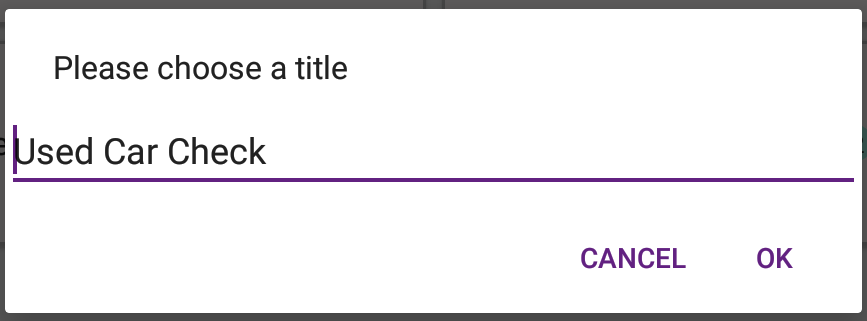
Scripting the title of inspection
Instead of manually entering the name of the inspection, you can also use scripts to name the inspections dynamically. In this case, the dialogue box will not appear.
Inspection options
Pressing the options symbol will display a context menu where you can interact with the inspection in different ways.
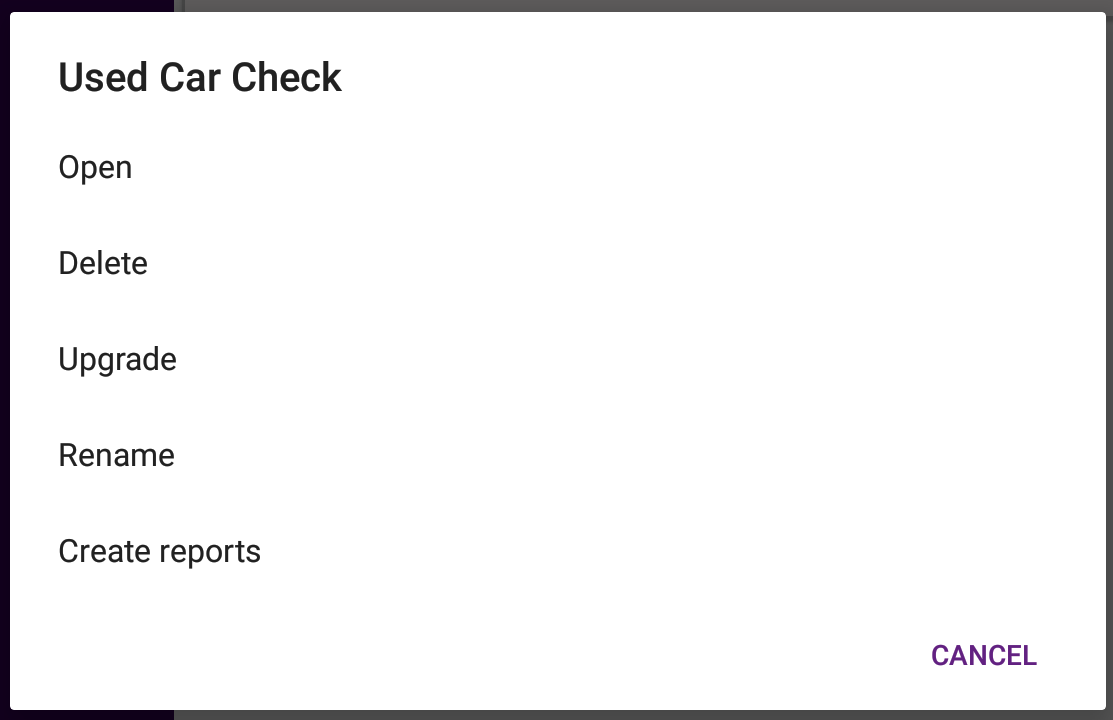
| Option | Effect |
|---|---|
| Open | Opens the inspection |
| Delete | Removes the inspection |
| Finish | Starts the final report generation, the inspection cannot be changed anymore |
| Rename | Changes the name of the inspection |
| Upgrade | Updates the inspection to the latest available version of the respective iWorkbook |
| Reopen | A locked inspection can be reopened if allowed |
| Create report | |
| Show report |
Iconbar
By pressing the progress symbol, you are able to delete the selected inspection or inspections.
Inspection versions and colors
Every Workbook has a name and a version number. To make it more recognizable, this version number will have a background color.
If there is a newer version available for an ongoing inspection, this will be indicated by the most recent versionnumber available.
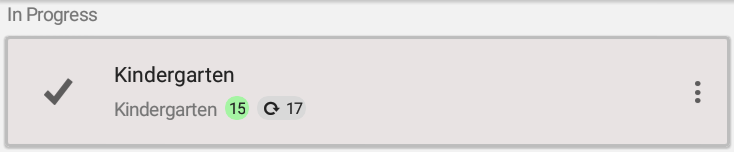
The update can be done via the context menu accessable through the menu-icon.