User Interface
Inspection View
After loading the iCL Filler application, you will start on the inspection view. From here, you can create inspections from drafts (also called iWorkbooks) assigned to your current user profile. You can also access any tasks that are assigned to your current profile in this area.
Creation
The + symbol at the top right lets you create new inspections from available iWorkbooks.
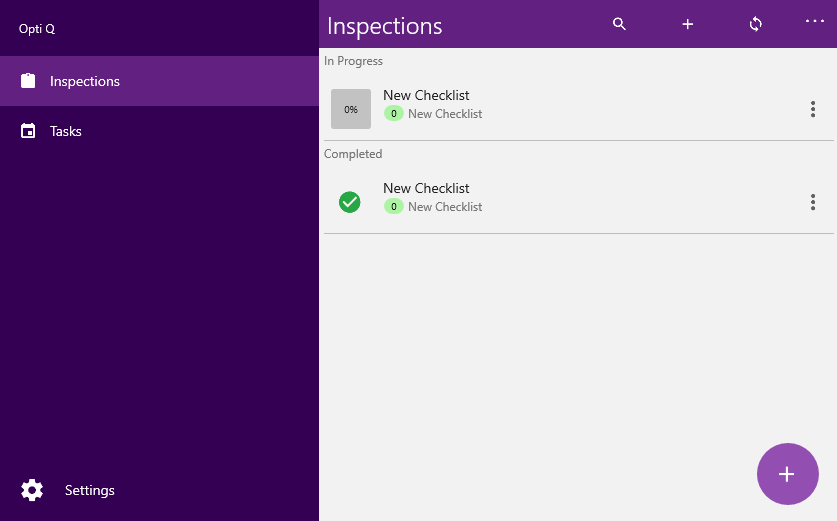
Synchronisation Bar
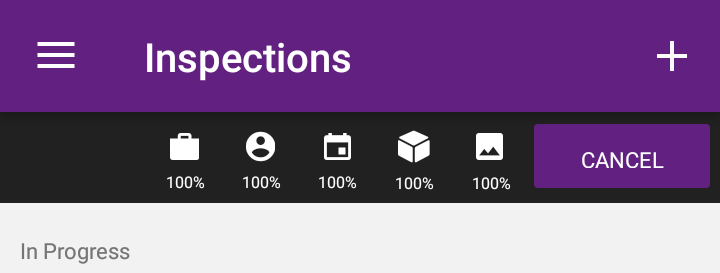
When starting the synchronisation process via a swipe down gesture in the inspections-area, a synchronisation-bar will appear, which provides information about the current sync progress.
You are able to cancel the sync process by pressing the 'Cancel' button.
| Symbol | Sync Category |
|---|---|
| Workbooks. | |
| Inspectors of team tasks. | |
| Tasks and inspections. | |
| Content types. | |
| Pictures. |
Menu

Touching the menu symbol at the top left allows you to navigate between the following areas:
| Option | Description |
|---|---|
| Inspections | Area for inspections and assigned tasks |
| Tasks | Area for inspections assigned to the current user |
| Workbooks | Overview of available iWorkbooks connected to the user profile |
| Settings | Information on the iCL Portal connection, the current user, program version, backups and synchronisation |