Filling in Checklists
To be able to complete the inspection, you have to complete every checklist within the workbook by answering every mandatory question.
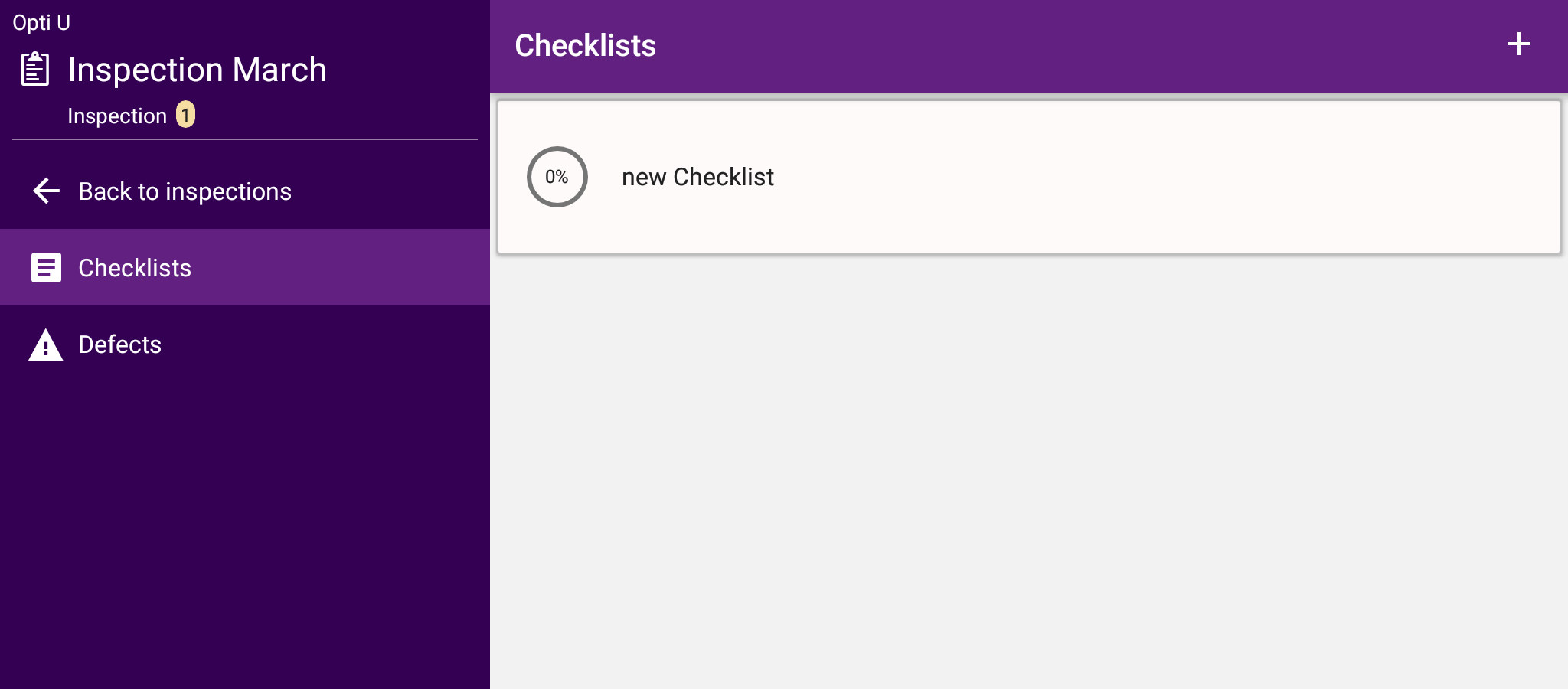
Checklist content
Every Checklist has at least one chapter. Chapters are sections within a checkilst that break down the inspected topics further and usually contain a variety of questions. In this view you are able to fill out questions and navigate through different chapters.
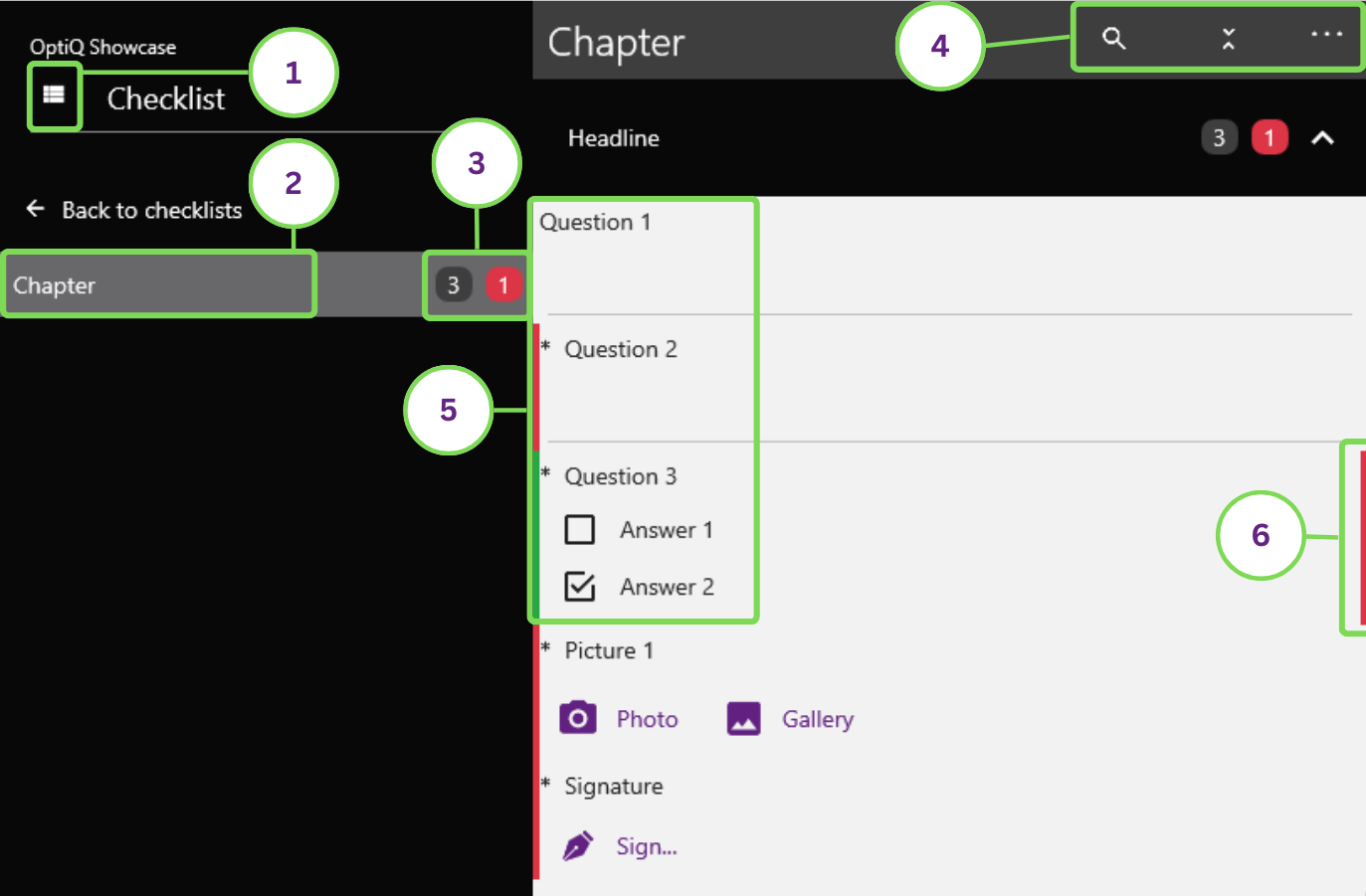
| # | Element | Description |
|---|---|---|
| 1 | Menu button | Toggles the checklist navigation. |
| 2 | Chapter list | Shows all available chapters in the current checklist. |
| 3 | Status indicators | The grey box shows the amount of unanswered mandatory questions within that chapter. The red box shows the amount of negatively rated given answers. |
| 4 | Search and collapse icons | Search for something specific here or open/close all headlines. |
| 5 | Question indicators | A star left to the question indicates a mandatory question. A red bar to the left indicates an unanswered mandatory question. Answering a mandatory question turns the red bar to green. |
| 6 | Negative Answer | Depending on the workbook configuration, some specific answers may return a negative score. This is indicated with the red boxes in the chapter- and headline-menubar, or as a red bar to the right of that question. |
Questions
There are different types of questions and input elements. The goal of an inspection is to at least fill out every mandatory question.
If done so, the inspection can be completed and the final reports get generated.
Find out how to complete an inspection in the next chapter.